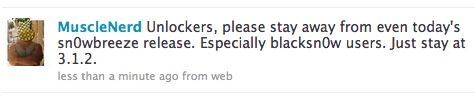RedSn0w 0.9.9b1: Major Update to Jailbreak Utility
MuscleNerd has announced via Twitter that jailbreak utility RedSn0w 0.9.9b1 is released with major update and numerous new features:
Major improvements and features added to redsn0w 0.9.9b1! See update #9 at http://is.gd/6eek4Y Feedback: @redsn0w_testers
Indeed the list of new features is quite high. There are two main ones:
- There is no need to download firmware any more. There is no need to push Browse IPWS button any more (but you still can).
- Developers added lots of functionality to work with SHSH keys (extract, submit, download, verify, stitch etc)
However this new version does not bring features like untethered jailbreak for iOS 4.3.5 or iOS 5.
Due to some possible bugs we still recommend to use the old RedSn0w 0.9.8b7b, but the new 0.9.9b1 is worth seeing and playing with.
Here are links to our RedSn0w 0.9.8b7b iOS 4.3.5 jailbreak tutorials:
- Mac OS: , , , ,
- Windows: , , , ,
You can download RedSn0w 0.9.9b1 :
Here is the full list of features from DevTeam:
0.9.9b1, 1, 3G, 3GS, 4.3, 4G, Ads, app, Apple, baseband, beta, bug, Cydia, developers, DevTeam, download, ECID, EDGE, error, Firmware, fun, Google, Howto, iOS, iOS 4, iOS 4.3, iOS 4.3.5, iOS 5, iOS4, iPad, iPhone, iPhone 3G, iPhone 3GS, iPhone 4, iPod, iPod Touch, iPod Touch 3, iPod Touch 3G, IPS, ipsw, iTunes, jailbreak, Mac, MuscleNerd, new version, plist, push, redsn0w, redsn0w 0.9, RedSn0w 0.9.8, RedSn0w 0.9.8b7, RedSn0w 0.9.8b7b, RedSn0w 0.9.9, RedSn0w 0.9.9b1, Rejection, sed, SHSH, stock, test, tethered, tethered jailbreak, TinyUmbrella, tricks, Tutorial, Twitter, untethered, untethered jailbreak, update, Windows, zip, джейлбрейк, джейлбрейк iOS 4, отвязанный джейлбрейк, скачатьUpdate #9: A bunch of new features!
- uses DFU mode to try to automatically determine which device and FW you have
- fetches pieces of public IPSWs from Apple (once). Non-public IPSWs must be provided manually (once). It then caches those pieces for future use.
- “Just boot” is a tethered boot. Uses whatever “Preferences” you’ve set for boot logo and kernel boot-args
- “Pwned DFU” puts your device in a pwned DFU state for some of the iTunes stuff detailed below
- “Recovery fix” gets past 1015 types of errors (when baseband portion of restore fails). Should work on iOS5 beta too
- “Select IPSW” is for picking non-public IPSWs, or overriding auto-detection
- “SHSH blobs” has a bunch of options…
- “Fetch” – fetch current PARTIAL blobs on device. Should complete in under 10 or 15 seconds. Puts the set of PARTIAL of blobs on your computer as a plist. Checks if Cydia already has a full set for this device and build. If not, it submits this PARTIAL set and returns Cydia’s acknowledgement or rejection
- “Verify” – cryptographically verifies existing blob files from either redsn0w, TinyUmbrella, or Cydia server. You can select a whole bunch of blobs to verify at once if you want (like the TinyUmbrella directory)
- “Submit” – both verifies and submits one or more blob files to Cydia. This lets you copy your entire TinyUmbrella cache of blobs up to the Cydia server
- “Query” - queries the Cydia server for all available FULL or PARTIAL blobs for a given set of ECIDs
- “Stitch” – stitches either FULL or PARTIAL blobs to a STOCK or CUSTOM IPSW
- Stitching is NOT yet supported on iPhones! Need to work out the baseband part of the restore process.
- FULL blobs stitched to a STOCK IPSW gives you a completely self-contained signed IPSW that iTunes will accept without any tricks (no need to go into pwned DFU mode, no need to start TinyUmbrella TSS server, no need to redirect to Cydia server for blobs)
- PARTIAL blobs stitched to any IPSW requires you to go into pwned DFU mode before running iTunes. No need to start TU or use Cydia though.
- Stitching either FULL or PARTIAL blobs to a CUSTOM IPSW also requires a pwned DFU start before iTunes restores. No need to start TU or use Cydia though./li>
- Will eventually support fetching the blobs directly from Cydia instead of a file on your computer
![redsn0w-096b5-s1 redsn0w 096b5 s1 500x358 Step by step Tutorial: How to Jailbreak and Unlock Your iPhone 3GS Using RedSn0w 0.9.6b5 (Windows) [iOS 4.2.1]](http://redsnow.ru/wp-content/uploads/2010/11/redsn0w-096b5-s1-500x358.png)
![redsn0w-096b5-1 redsn0w 096b5 1 500x358 Step by step Tutorial: How to Jailbreak and Unlock Your iPhone 3G Using RedSn0w 0.9.6b5 (Windows) [iOS 4.2.1]](http://redsnow.ru/wp-content/uploads/2010/11/redsn0w-096b5-1-500x358.png)
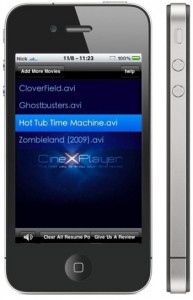 Can not wait for the official release? Do you want to get CineXPlayer for iPad on your iPhone and
Can not wait for the official release? Do you want to get CineXPlayer for iPad on your iPhone and